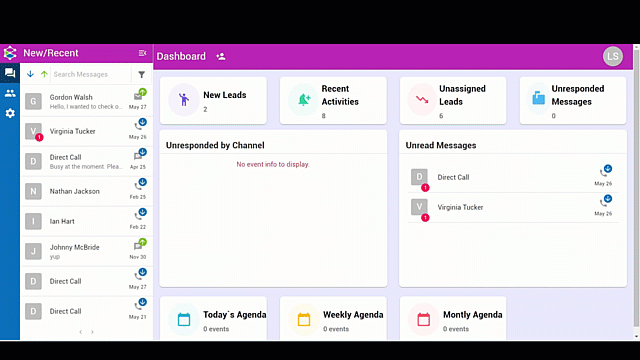StayInContact lets you forward unanswered incoming calls from individual users. Suppose your office manager is away from her desk when a call comes in. With Phone Forwarding activated, you could forward the call to your mobile phone to make sure it gets answered.
Currently, you can only set up Phone Forwarding in the web app. Here’s how:
- Click the gear icon in the left menu to open Settings, then click Users.
- You can set different Phone Forwarding settings for each of your users. Click the pencil icon in the user account you want to edit.
- Click Advanced Settings.
- Toggle Disable/Enable Phone Forwarding to the (Enabled) position.
- Enter the Forward to Number you want calls to be forwarded to, and the Forward After delay (between approx. 2-4 rings).
- Click Save and review the user details to make sure they’re set up correctly.
The GIF below shows you the process. If you need any further help, please contact our Support team through the Webcare portal.